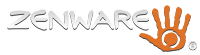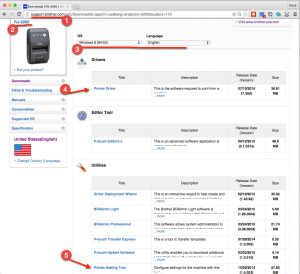We thought we’d share these instructions on how to setup the Brother RJ-3050 printer with Harvest Bin and an iPad.
We thought we’d share these instructions on how to setup the Brother RJ-3050 printer with Harvest Bin and an iPad.
Brother Support & Configuration Page for the RJ-3050
Visual instructions to download the Brother Driver and Printer Tool
- Install the RJ-3050 print drivers on the Windows Machine
- Connect the printer to the Windows Machine a USB cable
- Go To Printer Setup Utility
- Go into communication settings
- Select the Wireless Direct tab
- Select Wireless Direct Settings in the selection box
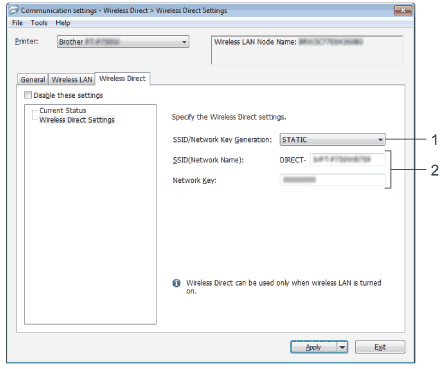
- In the drop down select STATIC
- Enter your preferred SSID (Network Name) or use the default
- Enter a Network key
- Go to the iPad
- Open Settings
- Select WIFI
- Select the Wireless Direct SSID name associated with the printer
- Enter the Network Key
Note: To setup the Brother Wireless Direct settings you must connect the printer to a Windows machine.
Supported Windows Version
- Windows® 10 (32-bit)
- Windows® 10 (64-bit)
- Windows® 8 (32-bit)
- Windows® 8 (64-bit)
- Windows® 7 (32-bit)
- Windows® 7 (64-bit)
- Windows Vista® (32-bit)
- Windows Vista® (64-bit)
- Windows Server® 2012 R2
- Windows Server® 2012
- Windows Server® 2008 R2
- Windows Server® 2008 (32-bit)
- Windows Server® 2008 (64-bit)
Here is a snapshot where to go on the Brother website to download the Printer Tool and Driver